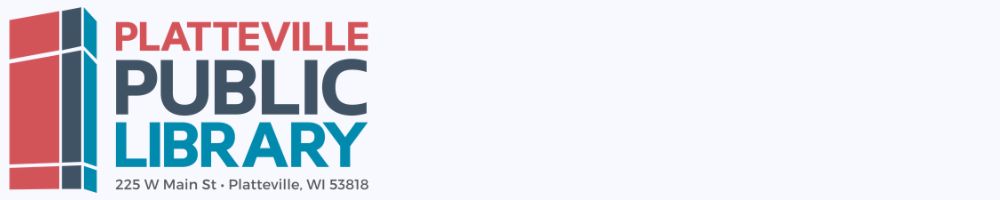Remote, Mobile & Wireless Printing
The Library provides wireless printing from laptops, tablets and smartphones. Your document will not be printed until you visit the library, release your print job at the Print Station, and pay for your print job. Print jobs are deleted after 3 days (72 hours).
Option 1: Printing with your phone, mobile device, or laptop
When printing remotely or at the library:
- Click the link for the printer you want.
- Upload your document(s).
- If you need to print selected pages or multiple copies of a document, click on the gear wheel icon to adjust the settings.
- Enter your email address or your name. You will need to remember what you typed in this box when you get to the Library in order to print out your document.
- Proceed to the Print Station on the first floor of the Library to pay for and finalize your print job within the next 72 hours.
Option 2: Emailing your file from your phone, mobile device, or laptop
Please note that this method will print one copy of all of the pages in your document. If you want to print multiple copies of your document or if you only want to print selected pages, select one of the other printing options.
- Send the document that you want to print as an email attachment.
- Email your document to ppl15-bw@ewprints.com to print your document in black and white
- Email your document to ppl50-color@ewprints.com to print your document in color
- Proceed to the Print Station on the first floor of the Library to pay for and finalize your print job within the next 72 hours.
Option 3: Using the Princh app
If you would like to use a specialized app to print, search for “Princh” in the Apple App Store or the Google Play Store.
To use the app:
- Install the app.
- Open the document you wish to print and tap “open in” Princh.
- Select the printer either by typing in the printer ID or by scanning the QR code by the printer.
- Black and White Printer Princh printer ID: 109174
- Color Printer Princh printer ID: 109175
- Enter your email address
- Proceed to the Print Station on the first floor of the Library to pay for and finalize your print job.
Printer information
Platteville Public Library Black and White Printer
- 15¢ per page
- Single-sided printing only
- Letter and legal sized paper only
- Available during Library hours
- Princh printer ID: 109174
Platteville Public Library Color Printer
- 50¢ per page
- Single-sided printing only
- Letter and legal sized paper only
- Available during Library hours
- Princh printer ID: 109175